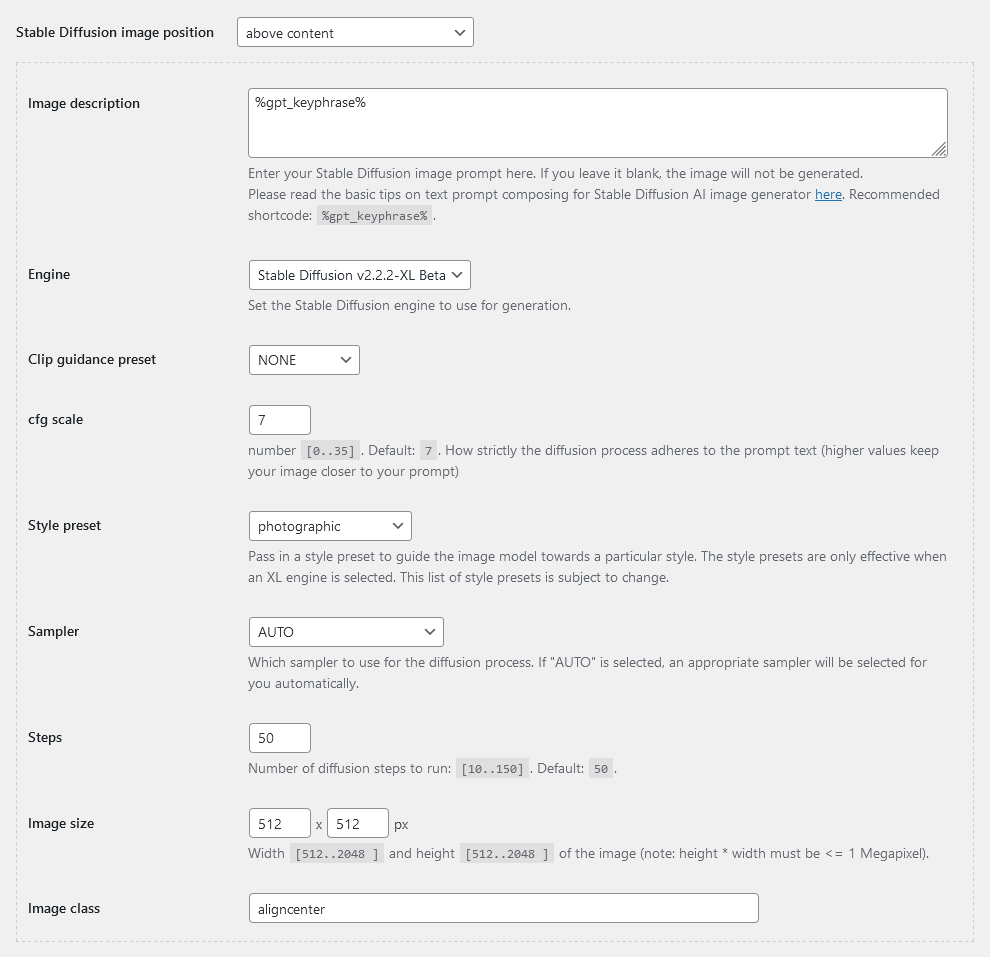by jsendak | Jan 5, 2024 | CyberSEO


The first day of last year marked a significant milestone for the CyberSEO Pro plugin, as it introduced support for OpenAI GPT, becoming the first in the market to use AI for autoblogging. Throughout the year, the AI technology landscape witnessed numerous developments, with the most notable being the launch of the OpenAI GPT-4 Turbo model. This model boasts an impressive capability of generating texts up to 128K tokens, approximately 85,000 words or 300 pages in English. This feature can now be used through your plugin via a new shortcode [gpt_article], which allows you to generate long, coherent, book-length articles on a given topic:
[gpt_article topic="article topic" directives="specific instructions" language="desired language" sections="number of sections" heading="heading tag" max_tokens="maximum tokens per section" temperature="creativity level"]
The topic parameter is the key element of this shortcode, intended to hold the title of the article to be generated. Typically, it can include “%post_title%”, which, during shortcode processing, will be replaced with the title of the current WordPress post. This makes the most sense when generating articles from a text dump or a CVS file containing article titles. It can also be used with titles from imported RSS feeds, which is particularly relevant in conjunction with the RSS Retriever plugin:
[gpt_article topic="%post_title%"]
Additionally, remember that the CyberSEO Pro plugin allows the use of Spintax in the parameter values of all shortcodes used in post HTML templates. The topic parameter is no exception:
[gpt_article topic="{Traveling to|Life in|Restaurants in|Sights of|Climate in|Work in} {Paris|London|Warsaw|Berlin|New York|Tokyo}"]
This feature allows you to create post templates with randomly modifiable rules for content generation, an indispensable tool for autoblogging that you should definitely learn to use.
The directives parameter allows you to give additional instructions in English to the GPT (even if you want the output in another language). If omitted, the default directive applied will be:
“Format the article for embedding in a WordPress post, using only the <p> tag. Exclude any other HTML tags.”
For instance, if you want the generated text to include bullet lists, set the directives parameter as follows:
[gpt_article topic="the article topic" directives="Format the article for embedding in a WordPress post, using only <p>, <ul>, <li> tags. Exclude any other HTML tags."]
Similarly, you can specify any HTML tags you wish to see in the generated article. Moreover, you can set desired keywords and provide recommendations on the article’s style and content. For example:
[gpt_article topic="the article topic" directives="Write as {an expert-ecologist|a typical urban dweller}. Format the article for embedding in a WordPress post, using only <p>, <strong> tags. Exclude any other HTML tags. Use <strong> for the 'global warming' keyword. The text should cover the problems of environmental protection and be written in an analytical style."]
Note that double quotes (“..”) cannot be used within parameter values – use single quotes (‘..’) instead. Otherwise, WordPress will not be able to parse your shortcode correctly, as double quotes within double quotes would confuse the parsing algorithm.
By default, the shortcode gpt_article generates articles in English. To specify a different language, use the language parameter. Note that all parameter values for the gpt_article shortcode should be in English. Therefore, to get an article in Spanish, your shortcode should look like this:
[gpt_article topic="the article topic" language="Spanish"]
The sections parameter determines the number of text sections in the article, with the default being 4. Changing this value allows you to increase or decrease the length of the generated article. Keep in mind that using the OpenAI GPT-4 Turbo model API can be costly, so adjust the article size based on your budget. You can also use Spintax to create CyberSEO Pro articles of varying lengths. For instance, the following shortcode will generate articles with 3 to 7 text sections:
[gpt_article topic="the article topic" sections="{3|4|5|6|7}"]
You can specify your own tag for headings with the heading parameter. By default, each text section starts with its title enclosed in an <h2> HTML tag (heading=”h2″). Here are some examples of using this parameter:
[gpt_article topic="the article topic" heading="h3"]
[gpt_article topic="the article topic" heading="strong"]
[gpt_article topic="the article topic" heading="div class='subtitle'"]
If you don’t want each text section to have a heading, set the heading parameter to an empty string:
[gpt_article topic="the article topic" heading=""]
The max_tokens and temperature parameters allow you to adjust the maximum number of tokens in each generated article section (default is 4096, the maximum for OpenAI GPT-4 Turbo) and the GPT model’s creativity (default is 1), respectively.
Keep in mind that while the gpt_article shortcode can generate a large, multi-page article, you are not limited to using just this shortcode in your post template. Firstly, you can use multiple gpt_article shortcodes (e.g., with different settings for different parts of the article). Secondly, your template can include other shortcodes, as you might need to insert graphic illustrations or blocks of HTML code, like a navigation block, advertising block, etc.
It’s important to monitor the token usage in your OpenAI account after setting up your content source using the gpt_article shortcode. Currently, the cost of using the GPT-4 Turbo model is $0.01 per 1K incoming and $0.03 per 1K outgoing (generated) tokens. Therefore, assess your expenses for generating each typical article according to your settings to determine the optimal number of generated article sections and the optimal size of each section in tokens, which should not exceed 4096.
The Future of AI-Powered Autoblogging
The introduction of AI technology in the CyberSEO Pro plugin, specifically the OpenAI GPT-4 Turbo model, marked a significant milestone for autoblogging. This technology allows users to generate long, coherent articles on various topics. The key points of this development are:
- Impressive capability: The OpenAI GPT-4 Turbo model can generate texts up to 128K tokens, equivalent to 85,000 words or 300 pages in English.
- Flexible shortcode: The [gpt_article] shortcode enables generating articles by specifying the topic, directives, language, sections, heading, max tokens, and temperature parameters.
- Dynamic topic generation: The topic parameter supports various options such as using the current WordPress post title, Spintax for randomized rules, or titles from imported RSS feeds.
- Customizable directives: The directives parameter allows users to provide additional instructions to the GPT, specify HTML tags, keywords, style preferences, and content recommendations.
- Language support: By default, articles are generated in English, but the language parameter can be used to specify other languages.
- Cost considerations: It is important to carefully monitor token usage and assess expenses as the GPT-4 Turbo model incurs costs of [openai_gpt model=”gpt-3.5-turbo-16k” max_tokens=”3000″ temperature=”1″ prompt=”Analyze the key points of the text below and write a comprehensive follow-up discussing the long-term implications and possible future developments. Provide actionable advice based on these insights. The article should be formatted as a standalone HTML content block, suitable for embedding in a WordPress post. Use only the following HTML tags:
,
,
,
,
,
- , ,
. Exclude all other HTML tags, including those for page structure: The first day of last year marked a significant milestone for the CyberSEO Pro plugin, as it introduced support for OpenAI GPT, becoming the first in the market to use AI for autoblogging. Throughout the year, the AI technology landscape witnessed numerous developments, with the most notable being the launch of the OpenAI GPT-4 Turbo model. This model boasts an impressive capability of generating texts up to 128K tokens, approximately 85,000 words or 300 pages in English. This feature can now be used through your plugin via a new shortcode [gpt_article], which allows you to generate long, coherent, book-length articles on a given topic:
[gpt_article topic=”article topic” directives=”specific instructions” language=”desired language” sections=”number of sections” heading=”heading tag” max_tokens=”maximum tokens per section” temperature=”creativity level”]
The topic parameter is the key element of this shortcode, intended to hold the title of the article to be generated. Typically, it can include “%post_title%”, which, during shortcode processing, will be replaced with the title of the current WordPress post. This makes the most sense when generating articles from a text dump or a CVS file containing article titles. It can also be used with titles from imported RSS feeds, which is particularly relevant in conjunction with the RSS Retriever plugin:
[gpt_article topic=”%post_title%”]
Additionally, remember that the CyberSEO Pro plugin allows the use of Spintax in the parameter values of all shortcodes used in post HTML templates. The topic parameter is no exception:
[gpt_article topic=”{Traveling to|Life in|Restaurants in|Sights of|Climate in|Work in} {Paris|London|Warsaw|Berlin|New York|Tokyo}”]
This feature allows you to create post templates with randomly modifiable rules for content generation, an indispensable tool for autoblogging that you should definitely learn to use.
The directives parameter allows you to give additional instructions in English to the GPT (even if you want the output in another language). If omitted, the default directive applied will be:
“Format the article for embedding in a WordPress post, using only the <p> tag. Exclude any other HTML tags.”
For instance, if you want the generated text to include bullet lists, set the directives parameter as follows:
[gpt_article topic=”the article topic” directives=”Format the article for embedding in a WordPress post, using only <p>, <ul>, <li> tags. Exclude any other HTML tags.”]
Similarly, you can specify any HTML tags you wish to see in the generated article. Moreover, you can set desired keywords and provide recommendations on the article’s style and content. For example:
[gpt_article topic=”the article topic” directives=”Write as {an expert-ecologist|a typical urban dweller}. Format the article for embedding in a WordPress post, using only <p>, <strong> tags. Exclude any other HTML tags. Use <strong> for the ‘global warming’ keyword. The text should cover the problems of environmental protection and be written in an analytical style.”]
Note that double quotes (“..”) cannot be used within parameter values – use single quotes (‘..’) instead. Otherwise, WordPress will not be able to parse your shortcode correctly, as double quotes within double quotes would confuse the parsing algorithm.
By default, the shortcode gpt_article generates articles in English. To specify a different language, use the language parameter. Note that all parameter values for the gpt_article shortcode should be in English. Therefore, to get an article in Spanish, your shortcode should look like this:
[gpt_article topic=”the article topic” language=”Spanish”]
The sections parameter determines the number of text sections in the article, with the default being 4. Changing this value allows you to increase or decrease the length of the generated article. Keep in mind that using the OpenAI GPT-4 Turbo model API can be costly, so adjust the article size based on your budget. You can also use Spintax to create CyberSEO Pro articles of varying lengths. For instance, the following shortcode will generate articles with 3 to 7 text sections:
[gpt_article topic=”the article topic” sections=”{3|4|5|6|7}”]
You can specify your own tag for headings with the heading parameter. By default, each text section starts with its title enclosed in an <h2> HTML tag (heading=”h2″). Here are some examples of using this parameter:
[gpt_article topic=”the article topic” heading=”h3″]
[gpt_article topic=”the article topic” heading=”strong”]
[gpt_article topic=”the article topic” heading=”div class=’subtitle'”]
If you don’t want each text section to have a heading, set the heading parameter to an empty string:
[gpt_article topic=”the article topic” heading=””]
The max_tokens and temperature parameters allow you to adjust the maximum number of tokens in each generated article section (default is 4096, the maximum for OpenAI GPT-4 Turbo) and the GPT model’s creativity (default is 1), respectively.
Keep in mind that while the gpt_article shortcode can generate a large, multi-page article, you are not limited to using just this shortcode in your post template. Firstly, you can use multiple gpt_article shortcodes (e.g., with different settings for different parts of the article). Secondly, your template can include other shortcodes, as you might need to insert graphic illustrations or blocks of HTML code, like a navigation block, advertising block, etc.
It’s important to monitor the token usage in your OpenAI account after setting up your content source using the gpt_article shortcode. Currently, the cost of using the GPT-4 Turbo model is $0.01 per 1K incoming and $0.03 per 1K outgoing (generated) tokens. Therefore, assess your expenses for generating each typical article according to your settings to determine the optimal number of generated article sections and the optimal size of each section in tokens, which should not exceed 4096.”].01 per 1K incoming and [openai_gpt model=”gpt-3.5-turbo-16k” max_tokens=”3000″ temperature=”1″ prompt=”Analyze the key points of the text below and write a comprehensive follow-up discussing the long-term implications and possible future developments. Provide actionable advice based on these insights. The article should be formatted as a standalone HTML content block, suitable for embedding in a WordPress post. Use only the following HTML tags:
,
,
,
,
,
- , ,
. Exclude all other HTML tags, including those for page structure: The first day of last year marked a significant milestone for the CyberSEO Pro plugin, as it introduced support for OpenAI GPT, becoming the first in the market to use AI for autoblogging. Throughout the year, the AI technology landscape witnessed numerous developments, with the most notable being the launch of the OpenAI GPT-4 Turbo model. This model boasts an impressive capability of generating texts up to 128K tokens, approximately 85,000 words or 300 pages in English. This feature can now be used through your plugin via a new shortcode [gpt_article], which allows you to generate long, coherent, book-length articles on a given topic:
[gpt_article topic=”article topic” directives=”specific instructions” language=”desired language” sections=”number of sections” heading=”heading tag” max_tokens=”maximum tokens per section” temperature=”creativity level”]
The topic parameter is the key element of this shortcode, intended to hold the title of the article to be generated. Typically, it can include “%post_title%”, which, during shortcode processing, will be replaced with the title of the current WordPress post. This makes the most sense when generating articles from a text dump or a CVS file containing article titles. It can also be used with titles from imported RSS feeds, which is particularly relevant in conjunction with the RSS Retriever plugin:
[gpt_article topic=”%post_title%”]
Additionally, remember that the CyberSEO Pro plugin allows the use of Spintax in the parameter values of all shortcodes used in post HTML templates. The topic parameter is no exception:
[gpt_article topic=”{Traveling to|Life in|Restaurants in|Sights of|Climate in|Work in} {Paris|London|Warsaw|Berlin|New York|Tokyo}”]
This feature allows you to create post templates with randomly modifiable rules for content generation, an indispensable tool for autoblogging that you should definitely learn to use.
The directives parameter allows you to give additional instructions in English to the GPT (even if you want the output in another language). If omitted, the default directive applied will be:
“Format the article for embedding in a WordPress post, using only the <p> tag. Exclude any other HTML tags.”
For instance, if you want the generated text to include bullet lists, set the directives parameter as follows:
[gpt_article topic=”the article topic” directives=”Format the article for embedding in a WordPress post, using only <p>, <ul>, <li> tags. Exclude any other HTML tags.”]
Similarly, you can specify any HTML tags you wish to see in the generated article. Moreover, you can set desired keywords and provide recommendations on the article’s style and content. For example:
[gpt_article topic=”the article topic” directives=”Write as {an expert-ecologist|a typical urban dweller}. Format the article for embedding in a WordPress post, using only <p>, <strong> tags. Exclude any other HTML tags. Use <strong> for the ‘global warming’ keyword. The text should cover the problems of environmental protection and be written in an analytical style.”]
Note that double quotes (“..”) cannot be used within parameter values – use single quotes (‘..’) instead. Otherwise, WordPress will not be able to parse your shortcode correctly, as double quotes within double quotes would confuse the parsing algorithm.
By default, the shortcode gpt_article generates articles in English. To specify a different language, use the language parameter. Note that all parameter values for the gpt_article shortcode should be in English. Therefore, to get an article in Spanish, your shortcode should look like this:
[gpt_article topic=”the article topic” language=”Spanish”]
The sections parameter determines the number of text sections in the article, with the default being 4. Changing this value allows you to increase or decrease the length of the generated article. Keep in mind that using the OpenAI GPT-4 Turbo model API can be costly, so adjust the article size based on your budget. You can also use Spintax to create CyberSEO Pro articles of varying lengths. For instance, the following shortcode will generate articles with 3 to 7 text sections:
[gpt_article topic=”the article topic” sections=”{3|4|5|6|7}”]
You can specify your own tag for headings with the heading parameter. By default, each text section starts with its title enclosed in an <h2> HTML tag (heading=”h2″). Here are some examples of using this parameter:
[gpt_article topic=”the article topic” heading=”h3″]
[gpt_article topic=”the article topic” heading=”strong”]
[gpt_article topic=”the article topic” heading=”div class=’subtitle'”]
If you don’t want each text section to have a heading, set the heading parameter to an empty string:
[gpt_article topic=”the article topic” heading=””]
The max_tokens and temperature parameters allow you to adjust the maximum number of tokens in each generated article section (default is 4096, the maximum for OpenAI GPT-4 Turbo) and the GPT model’s creativity (default is 1), respectively.
Keep in mind that while the gpt_article shortcode can generate a large, multi-page article, you are not limited to using just this shortcode in your post template. Firstly, you can use multiple gpt_article shortcodes (e.g., with different settings for different parts of the article). Secondly, your template can include other shortcodes, as you might need to insert graphic illustrations or blocks of HTML code, like a navigation block, advertising block, etc.
It’s important to monitor the token usage in your OpenAI account after setting up your content source using the gpt_article shortcode. Currently, the cost of using the GPT-4 Turbo model is $0.01 per 1K incoming and $0.03 per 1K outgoing (generated) tokens. Therefore, assess your expenses for generating each typical article according to your settings to determine the optimal number of generated article sections and the optimal size of each section in tokens, which should not exceed 4096.”].03 per 1K outgoing tokens.
Long-Term Implications
The integration of AI technology in autoblogging opens up new possibilities and has long-term implications for content creation. Here are some potential developments to consider:
- Improved content generation: As AI models continue to advance, the quality and coherence of generated articles will improve, making them indistinguishable from human-written content.
- Enhanced customization: Future developments may provide even more options for fine-tuning article generation, allowing users to specify specific writing styles, tones, and target audience preferences.
- Real-time adaptation: AI-powered autoblogging may evolve to dynamically adapt to current trends, topic popularity, and user feedback, ensuring articles are always relevant and engaging.
- Multilingual support: While currently limited to English and a few other languages, future advancements may expand language support, enabling autoblogging in a wide range of target markets.
- Integration with multimedia: AI algorithms could be further developed to generate not only text but also accompanying images, videos, and interactive elements, creating more comprehensive and engaging articles.
Possible Future Developments
Based on the current trends and technological advancements, here are some possible future developments regarding AI-powered autoblogging:
- Integration with SEO strategies: AI algorithms can be optimized to generate content that aligns with specific search engine optimization (SEO) strategies, improving organic traffic and visibility.
- Automated content curation: AI-powered autoblogging could evolve to automatically curate relevant content from various sources without requiring manual input, making it easier to maintain a consistent flow of fresh articles.
- Collaboration with human writers: Future developments may explore the integration of AI-generated content with human-written parts, creating a hybrid approach that combines the efficiency of AI with the creativity of human authors.
- Enhanced content personalization: AI algorithms could be trained to analyze user preferences, browsing behavior, and feedback to generate highly personalized articles tailored to individual readers.
- Ethical considerations: As AI-generated content becomes more prevalent, ethical considerations regarding plagiarism, originality, and the potential misuse of automated content may need to be addressed through clear guidelines and regulations.
Actionable Advice
To make the most of AI-powered autoblogging and ensure successful implementation, consider the following actionable advice:
- Stay updated: Regularly follow updates from CyberSEO Pro and OpenAI to leverage the latest advancements and features in AI technology for autoblogging.
- Experiment with settings: Explore different combinations of parameters and directives to optimize the quality, style, and length of generated articles according to your specific requirements and audience preferences.
- Monitor costs: Keep a close eye on token usage and associated costs to ensure efficient budget allocation and avoid unexpected expenses. Adjust article size and section length based on your available resources.
- Combine with other shortcodes: Maximize the flexibility of autoblogging by combining the [gpt_article] shortcode with other shortcodes and elements to incorporate multimedia, navigation blocks, advertising, or any other necessary components.
- Maintain human oversight: While AI can automate content generation, it is important to have human oversight to ensure quality, accuracy, and ethical standards are upheld. Proofread, fact-check, and assess the relevance of generated articles before publication.
AI-powered autoblogging has the potential to revolutionize content creation and streamline the process of generating high-quality articles. By leveraging the capabilities of AI, users can save time and resources while maintaining a consistent flow of fresh, engaging content. It is important to stay current with advancements in AI technology, experiment with settings, monitor costs, and combine AI-generated content with human creativity for a successful autoblogging strategy.

by jsendak | Oct 22, 2023 | CyberSEO

The Use of Synonymizers and Rewriters: Key Points and Implications
In this article, we explore the functionalities of synonymizers and rewriters integrated into the CyberSEO Pro and RSS Retriever plugins. These tools serve several purposes, including making content unique, improving search engine rankings, and replacing specific words or phrases with targeted keywords for better website ranking. Let’s delve into the key points and implications of these features.
The Purpose of Synonymization
The primary purpose of text synonymization is to modify content and make it unique, thereby enhancing its search engine rankings. It also allows website owners to replace specific words or phrases with targeted keywords that they want their website to rank for. Synonymization plays a crucial role in search engine optimization strategies.
Synonymization Process
To set up synonymization, you must create a synonym table in the Synonymizer/Rewriter settings page of your plugin. This table is a text file with each line containing a set of synonyms for a particular word or phrase separated by the | symbol. The synonym substitution process replaces the entire word or phrase in the original text, disregarding the case of the replaced word. However, there’s a chance that a word may end up being replaced by itself. Maintaining the original case of the word being replaced is taken care of by the plugin.
A small synonym table consisting of 50-80 rows, with 3-4 synonyms each, can effectively fool GPT detectors used by search engines like Google and Bing into thinking that an article initially generated by OpenAI GPT-3.5 was completely written by a human. This helps protect AI-generated text from detection.
Text Replacement with Rewriter
If you want to replace specific words with another predetermined word with 100% certainty, the built-in rewriter feature in CyberSEO Pro and RSS Retriever plugins comes in handy. Rewriter rules are set up in the same panel as the synonymizer rules. Rewriter rules work on the entire HTML document, including HTML tags and links, and give you more flexibility in replacing parts of the text rather than entire words.
Text Deletion
You can also use the rewriter rules to delete specific text in your document without providing any replacement options. By omitting the replacement part in the rewriter rules, you can simply delete certain words or phrases from your entire article or document.
Implications and Future Developments
The use of synonymizers and rewriters has long-term implications for content creators and website owners. It allows for unique content generation, improved search engine rankings, and targeted keyword placement. However, there is a trade-off with the quality of synonymized text and the disruption of AI patterns commonly found in texts generated by AI models like OpenAI GPT. The future development of these tools may involve striking a better balance between uniqueness and quality, ensuring seamless integration with AI-generated content.
Recommendations and Actionable Advice
When using synonym tables, it is advisable to include established phrases instead of single words to achieve accurate replacements. Synonyms should be composed with consideration for the article that may precede them and account for language-specific factors like gender and cases. Continually identify recurring phrases and combinations of words in your specific topic area to select as synonyms for your table.
AI technologies like ChatGPT can assist in compiling synonym tables, saving time and effort. Explore these tools to simplify the process of generating synonym tables.
Overall, the integration of synonymizers and rewriters in plugins like CyberSEO Pro and RSS Retriever offers valuable functionalities for content creators and website owners. With careful implementation and consideration of language-specific factors, these tools can be effectively used to enhance content uniqueness, improve search engine rankings, and optimize keyword placement.

In this article, we’ll explore the use of synonymizers and rewriters integrated into the CyberSEO Pro and RSS Retriever plugins. This tool is useful not only for randomly replacing words and phrases in your articles with synonyms, but also for replacing or removing specific portions of text. Let’s take a closer look at these features.
The Purpose
There’s little need to explain the purpose of text synonymization. Its primary function is clear from the name itself: it modifies content to make it unique and improve its search engine rankings. In addition, it’s an excellent way to replace specific words or phrases with targeted keywords for which you want your website to rank.
Synonymization
To set up your synonymizer, you’ll need to create your own synonym table in the Synonymizer/Rewriter settings page of your plugin. This table is simply a text file where each line contains a set of synonyms for a particular word or phrase, separated by the | symbol. For example:
ISS|International Space Station
spaceman|cosmonaut|astronaut
During the synonym substitution process, the entire word or phrase in the original text is replaced, not just part of it. It also ignores the case of the word being replaced. For example, both “iss” and “ISS” will be replaced by “International Space Station”. It’s worth noting, however, that a word may end up being replaced by itself. For example, there is a 50% chance that “ISS” will be replaced by “International Space Station”. If there are eight synonyms in a line, the probability of any of them being used (including the word itself) is 1/8, or 12.5%.
In addition to synonym substitution, the plugin also takes care of maintaining the original case of the word being replaced. For example, “spaceman” can be replaced with “cosmonaut,” “Astronaut” with “Cosmonaut,” and “COSMONAUT” with “SPACEMAN.”
If the word in your synonym database is written in uppercase letters, the plugin will insert it into the text exactly as is, disregarding the case of the word being replaced. For instance, “international space station” will be replaced with “ISS” rather than “iss,” because the synonym in your table is in uppercase letters.
To keep the original case of the word being replaced, its synonym in your table should be typed in lowercase letters only.
Take note that if a | symbol appears in the synonym phrase itself, it needs to be escaped like this: |. This feature is available in CyberSEO Pro starting from version 10.114 and in RSS Retriever from version 1.002. So, make sure your plugin is updated to the latest version.
This simple technology is a highly effective tool for protecting AI-generated text from GPT detectors used by search engines like Google and Bing. Just activate the built-in synonymizer after generating text with GPT. On one hand, synonymized text might suffer a bit in quality.
On the other hand, it becomes less precise in terms of AI patterns, disrupting those commonly found in texts generated by the same OpenAI GPT models. Moreover, it might contain some stylistic errors that are often seen in human writing but contradict the strict logic of neural networks.
In reality, a relatively small synonym table with 50-80 rows, each containing 3-4 synonyms, can effectively fool GPT detectors into thinking that an article initially generated by OpenAI GPT-3.5 was entirely written by a human.
Text Replacement
As mentioned earlier, the synonymizer randomly swaps words and phrases from your table with the synonyms you’ve specified. The replacement might not even occur, as there’s a chance that the word will replace itself. But what if we don’t want to synonymize a specific word and instead want to replace it with another, predetermined word with 100% certainty? That’s where the built-in rewriter in the CyberSEO Pro and RSS Retriever plugins comes in handy.
Rewriter rules are set up in the same panel as the synonymizer rules but with one key difference—each line for the rewriter should start with either the > or | symbol (yes, it’s the same symbol used for separating synonyms within each row).
Case-insensitive rewriting method
Let’s consider the first rewriting method, the rule for which looks like this:
>spaceman|cosmonaut|astronaut
In this case, every occurrence of the word “spaceman” in the article being processed will always be replaced with either “cosmonaut” or “astronaut”. All rules regarding the case sensitivity and integrity of replaced words (only complete words are replaced, not their parts) remain the same as those described earlier for the synonymizer.
Case-sensitive rewriting method
The second rewriting method can be useful for replacing parts of text rather than entire words. This method works not only on the article text but also on the entire HTML document, including HTML tags, links, etc. For example, it allows you to replace all “<div>” with “<span>” or to alter a fragment of links, such as the domain name or referral code. A rule for this would look like:
|class="primary"|class="secondary"
In this case, all instances of the class attribute named “primary” will be replaced with “secondary” throughout the HTML text of your article.
Take note that this method is case-sensitive. For instance, the rule mentioned above won’t replace CLASS=”primary” with the new value, as the case of this text fragment doesn’t match what’s specified in your rule.
Text Deletion
To delete specific text in your document, you’ll use the same rewriter rules as described earlier, but with one key difference: you don’t provide any replacement options. For example, the following rule will simply delete all instances of the word “spaceman,” regardless of their case, from your entire article:
>spaceman|
The rule below will only delete occurrences of “spaceman” written in lowercase, leaving words in uppercase or mixed-case intact:
|spaceman|
Recommendations
It’s not advisable to use single words in the synonym table because the resulting text may not turn out as you’d expect. For instance, consider the following rule:
>the|this|that
This rule will work well in a context like “The door is closed,” but not in “The United Kingdom,” where the outcome would likely be undesirable.
Yes, some words like “spaceman” and “cosmonaut,” as mentioned above, may indeed be perfectly interchangeable. However, the word “astronaut” doesn’t quite fit because it’s used with a different indefinite article. Thus, a properly structured synonym table should look like this:
a spaceman|a cosmonaut|an astronaut
the spaceman|the cosmonaut|the astronaut
For this reason, synonyms should consist of established phrases, usually three words or longer. When composing them, remember that they should be interchangeable considering the article that may precede them (in English, German, etc.). If your synonym table is intended for another language (like one from the Slavic group), you need to account for gender and cases.
When working with texts on specific topics, you’ll continually come across certain recurring phrases and combinations of words. These are the expressions you should select as synonyms for your table. For example:
optimal functionality|peak performance|superior operation|maximum efficiency|best execution
improve your productivity|boost your output|enhance your performance
made for comfort|crafted for convenience|designed for ease|structured for relaxation
Fortunately, AI technologies like ChatGPT can assist you in compiling synonym tables today. Don’t overlook these tools; they can genuinely save you a lot of time!

by jsendak | Oct 4, 2023 | CyberSEO


When working with GPT, the key to getting accurate results lies in the correct creation of your prompts (the very prompts you use in the CyberSEO Pro and RSS Retriever post title and post content assignments). It often seems that the plugin doesn’t work as expected – it doesn’t fetch the full article, loses the original formatting or simply generates incorrect or empty output. The problem is not with the plugin, it’s with your prompt.
Since access to OpenAI’s GPT-4 model is still not available to everyone, and the API for this model is quite expensive to use, you’ll probably have to work with GPT-3.5 models most of the time. While these models may lag behind GPT-4 in terms of intelligence, they are still capable of producing high-quality content that rivals the results of GPT-4. The main difference is not in results, but in prompt engineering, which we’ll explore in this article.
Let’s start by exploring a couple of critical nuances that will directly affect the content generated by the plugin in automatic mode. These nuances will make a dramatic difference.
HTML markup
If you plan to process articles with HTML formatting (in CyberSEO Pro and RSS Retriever plugins, article text in HTML format corresponds to the %post_content% shortcode), remember to instruct GPT to return the result with HTML formatting. Only in this case you will get a rewritten or translated article with the original HTML structure intact, including styles, headings, links, tables, images, etc.
[openai_gpt prompt="Translate the following article into French and return the result in HTML format: %post_content%"]
 Note that the “return the result in HTML format” directive is critical if you want to process source articles that contain HTML markup and get the result with the original HTML structure preserved.
Note that the “return the result in HTML format” directive is critical if you want to process source articles that contain HTML markup and get the result with the original HTML structure preserved.
Original language of the article
If you want to rewrite text written in a language other than English, but you write your prompt in English, GPT 3.5 will likely return the result in English, even if you explicitly request it in the original language. In some cases, it may even respond with “I cannot reword this”. However, if your prompt itself is written in the language of the original article, you will get the result you expected:
[openai_gpt prompt="Reescriba el siguiente artículo con un estilo informativo y devuelva el resultado en formato HTML: %post_content%"]
Precision of your GPT prompt
All GPT prompts should be as concrete as possible, leaving no room for ambiguity. For instance, if you want AI-generated content to include HTML elements, specify it explicitly, as described above. At the same time, if you want certain elements like <h2> headings to be generated, state it directly. Specify whether to use bullet lists and bold or italic text for emphasizing important elements. Perhaps you don’t need a “Conclusion” section at the end of the text – be sure to mention that in your prompt. Want the result formatted according to a specific HTML template? That’s also possible:
[openai_gpt model="gpt-3.5-turbo-16k" prompt="Create pros and cons of olive oil clearly separated in a bullet-point HTML format. Ensure the content is engaging, human-like, and includes natural keyword usage for SEO optimization. Use the following HTML markup template (<h2> tag for a heading): <div class='wp-block-group'><div class='wp-block-columns has-background' style='background-color: #eaebed; border-radius: 10px; padding: 16px;'><div class='wp-block-column'><h2>PROs</h2><ul><li>Pros</li></ul></div><div class='wp-block-column'><h2 class='cons-uline'>CONs</h2><ul><li>Cons</li></ul></div></div></div>" max_tokens="1500" temperature="0.5"]
Raw text processing
If you don’t plan to process HTML content and want plain raw text, use the %post_content_notags% shortcode instead of %post_content%. This shortcode will strip your article of all HTML elements and pass it to the GPT model as plain text. What does this give you? Faster processing speed, a significant advantage in terms of the maximum length of processed content (HTML code is much heavier than plain text), and savings on the fees OpenAI charges for using its models – the more compact the processed articles, the less you pay!
Choosing the right GPT model
Speaking of GPT-3.5, there’s another important detail to note. OpenAI offers two similar but different models, namely OpenAI GPT-3.5 Turbo and OpenAI GPT-3.5 Turbo Instruct. The cost of using the API for both models is about 10 times lower than the cost of the GPT-4 API, making them extremely attractive for autoblogging. Especially tempting is the GPT-3.5 Turbo 16K model, which allows you to process texts of up to 16,384 tokens, which is quite substantial.
However, you should consider the primary purpose of the model. GPT-3.5 Turbo is a chat model and works on the same principle as ChatGPT, where it is used together with the GPT-4 model, which is also designed exclusively for user chat. This makes both models less suitable for text processing, according to your exact instructions. Both may try to converse with you instead of simply following your instructions. This behavior often leads to unexpected results, such as adding “authorial” comments and remarks to the generated text. To avoid such surprises, it is recommended to use the new OpenAI GPT-3.5 Turbo Instruct model, which is a direct successor of legendary Davinci. The only significant drawback of GPT-3.5 Turbo Instruct is its limitation to 4,096 tokens for the processed content. Unfortunately, our world isn’t perfect…
Simultaneous use of multiple GPT models
Note that the [openai_gpt] shortcode allows you to select the exact GPT model you need for each particular task, and also allows you to set various parameters such as the maximum number of tokens and the model’s temperature (creativity). So you can mix different GPT models with different parameters in the same HTML template. This feature sets CyberSEO Pro and RSS Retriever plugins apart from other feed syndicators and no-source content generators for WordPress.
Advanced Autoblogging with GPT-3.5 Turbo 16K
In this article, the author discusses key points related to working with GPT-3.5 models for generating high-quality content. The article focuses on the importance of prompt engineering and provides actionable advice for achieving accurate results.
The first point highlighted is the need to instruct GPT to return results with HTML formatting when processing articles with HTML markup. This ensures that the rewritten or translated article maintains the original HTML structure, including styles, headings, links, tables, and images.
The article also emphasizes the impact of the original language of the article on the generated content. If the prompt is written in English for a text written in another language, GPT 3.5 may likely return the result in English. However, writing the prompt in the language of the original article ensures the desired outcome.
The precision of the GPT prompt is crucial. The prompt should be specific, leaving no room for ambiguity. It is recommended to explicitly specify elements like HTML tags, bullet lists, and formatting preferences.
For processing plain raw text instead of HTML content, the article suggests using the %post_content_notags% shortcode. This allows for faster processing speed, a higher maximum length of processed content, and cost savings in terms of fees charged by OpenAI for using their models.
Choosing the right GPT model is another important consideration. While GPT-3.5 Turbo and GPT-3.5 Turbo Instruct are similar and cost-effective options, it is noted that GPT-3.5 Turbo Instruct is better suited for text processing as it avoids conversational behavior and unexpected results. However, it has a limitation on the number of tokens for processed content.
The article also highlights the flexibility of using multiple GPT models simultaneously with different parameters, allowing for customization and optimization based on specific requirements.
Considering the long-term implications and possible future developments, it can be expected that access to newer models like GPT-4 will become more widely available. This could lead to advancements in intelligence and further improvements in prompt engineering. It is important for users to stay updated with the latest developments in GPT models and adapt their strategies accordingly.
Based on these insights, actionable advice for users would be to:
1. Pay attention to prompt engineering: Be specific and explicit in prompts, including instructions for HTML formatting, language requirements, and desired elements.
2. Experiment with different GPT models: Explore the suitability of GPT-3.5 Turbo Instruct for text processing tasks and consider the limitations of token count.
3. Stay informed about advancements: Keep up-to-date with the latest developments in GPT models to leverage new features and improvements.
4. Optimize cost and processing speed: Choose between HTML content and plain raw text based on specific needs, considering factors like processing speed and fees.
5. Utilize multiple GPT models: Take advantage of the flexibility provided by the [openai_gpt] shortcode to mix different GPT models and parameters for enhanced customization.
In conclusion, working with GPT-3.5 models requires careful prompt engineering and consideration of factors like HTML formatting, language requirements, precision of prompts, and the right choice of GPT model. Users should stay informed about advancements in GPT models and adapt their strategies accordingly to achieve optimal results.

by jsendak | Sep 30, 2023 | CyberSEO

Analyzing the Benefits of the %gpt_keyphrase% Shortcode for Image Generation
The %gpt_keyphrase% shortcode, available in the CyberSEO Pro and RSS Retriever plugins, offers several benefits for image generation and enhances the uniqueness of your articles. By instructing OpenAI’s GPT to analyze the article and identify a key subject or object, this shortcode generates a keyword or phrase that can be used for automatic image creation using AI models like DALL-E and Stable Diffusion.
Choosing Stable Diffusion for Higher Quality Images
When it comes to generating higher quality images, Stable Diffusion currently outperforms DALL-E. This trend is expected to continue even with the latest DALL-E 3 release. Therefore, it is recommended to opt for Stable Diffusion for superior image generation.
Using the %gpt_keyphrase% Shortcode
To use the %gpt_keyphrase% shortcode, you can simply paste it into the “Image Description” field in Stable Diffusion’s settings panel or into the “Image Assignment” field for DALL-E in the Media Enrichment feed settings section. Additionally, you can embed the generated images into your articles using HTML post templates with shortcodes like [stable_diffusion] and [dalle].
You can also include style directions for the generated image along with the shortcode. For example, you can specify styles like “Art Nouveau painting of %gpt_keyphrase%” or “Black and white photography of %gpt_keyphrase%”. Furthermore, Stable Diffusion provides standard style presets such as “analog-film”, “cinematic”, and “line-art” that can be applied alongside your textual description.
Improved Article Subject Quality in CyberSEO Pro
In the latest version 10.111 of CyberSEO Pro, the quality of the article subject generated by %gpt_keyphrase% has significantly improved. This enhancement makes the feature highly effective for creating unique images, even for news articles. With better article subject generation, you can offer visually compelling and original content to your audience.
SEO Advantage with AI-Generated Images
It is important to note that Google’s indexing algorithm considers not only the uniqueness of your articles but also the originality of the images used. Incorporating AI-generated images can give you an SEO advantage over using images sourced from platforms like Pixabay or Google Image Search. However, if you prefer using these platforms, it is worth mentioning that the %gpt_keyphrase% shortcode can be utilized there as well, allowing you to add unique AI-generated images to your articles while maintaining your preferred image sourcing strategy.
Long-Term Implications and Future Developments
The integration of AI image generation through the %gpt_keyphrase% shortcode opens up possibilities for enhanced visual content creation in the long run. As AI models continue to advance, we can expect further improvements in image quality and style customization. OpenAI’s ongoing research and development efforts may lead to the emergence of new AI models with even more impressive capabilities.
In the future, it is anticipated that AI-generated images will play a more prominent role in content creation, providing visual elements that effectively complement written articles. The ability to generate highly unique and visually appealing images using AI will offer content creators a competitive edge in attracting and engaging readers.
Actionable Advice
Based on the insights mentioned above, here are some actionable recommendations for leveraging the %gpt_keyphrase% shortcode and AI-generated images:
- Consider using Stable Diffusion over DALL-E for better image quality.
- Integrate the %gpt_keyphrase% shortcode into your image generation process, either through Stable Diffusion’s settings or DALL-E’s Media Enrichment feed settings.
- Utilize style directions and presets offered by Stable Diffusion to customize the generated images according to your article’s theme and aesthetic preferences.
- Update to the latest version of CyberSEO Pro (v10.111) to benefit from improved article subject quality.
- Recognize the SEO advantage of using AI-generated images in terms of uniqueness and originality, which can positively impact your search engine rankings.
- Consider a combination of AI-generated images and images from platforms like Pixabay or Google Image Search to maintain a diverse image sourcing strategy.
By implementing these recommendations, you can harness the power of AI-generated images to create visually captivating and unique content that stands out in today’s digital landscape.
Conclusion
The %gpt_keyphrase% shortcode empowers content creators to generate AI-driven images that align with the essence of their articles. With Stable Diffusion offering higher quality image generation, it becomes the preferred choice. Upgrading to the latest version of CyberSEO Pro further enhances the quality of generated article subjects. Leveraging AI-generated images provides an SEO advantage over traditional image sources, and we anticipate that AI-driven image creation will continue to evolve, enabling content creators to deliver visually stunning and engaging experiences in the future.

This article will explain the benefits of the %gpt_keyphrase%, shortcode, which is available in both the CyberSEO Pro and RSS Retriever plugins. Every time when you use this shortcode, the plugin instructs OpenAI’s GPT to analyze the article at hand and identify a tangible subject or object that captures the essence of the article. This generated keyword or phrase can then be used for automatic image generation by DALL-E and Stable Diffusion AI image generation models.
Since Stable Diffusion currently outperforms DALL-E in generating higher quality images – a trend that is unlikely to change with the newest DALL-E 3 – we recommend opting for Stable Diffusion. But, of course, the choice is ultimately yours.

To use %gpt_keyphrase%, simply paste it into the “Image Description” field in Stable Diffusion’s settings panel, or into the “Image Assignment” field for DALL-E of the Media Enrichment feed settings section. Alternatively, you can embed the images into your articles via the HTML post templates using special shortcodes like [stable_diffusion] and [dalle]. For example:
[stable_diffusion text="%gpt_keyphrase%" name="%post_title%" stable_diffusion_engine="stable-diffusion-xl-beta-v2-2-2" class="aligncenter"]
In addition to the shortcode itself, you can add your style directions for the generated image. For example, you can specify styles like “Art Nouveau painting of %gpt_keyphrase%”, “Black and white photography of %gpt_keyphrase%”, etc. Note that Stable Diffusion also offers a number of standard style presets such as “analog-film”, “cinematic”, “line-art”, etc. that will be applied along with your textual description.
We’re pleased to announce that in version 10.111 of CyberSEO Pro, the quality of the article subject generated by %gpt_keyphrase% has been significantly improved. This makes the feature highly effective for creating unique images even for news articles.
Remember that Google’s indexing algorithm considers not only the uniqueness of your articles, but also the originality of the images used. Therefore, AI-generated images may give you an SEO advantage over images sourced from Pixabay or Google Image Search. If you prefer the latter, keep in mind that the %gpt_keyphrase% shortcode can be used there as well.

by jsendak | Sep 24, 2023 | CyberSEO

The Dangers of Using Nulled Plugins and Themes for WordPress
Using nulled plugins and themes for your WordPress website may seem tempting, as they offer premium features for free. However, it is essential to understand the serious security risks associated with using these illegal resources. In this article, we will dive into the mechanics behind how digital villains exploit nulled software, the long-term implications of their actions, and provide actionable advice to protect your online assets.
How Digital Villains Profit from Nulled Software
1. Darknet and private online communities:
- The Darknet and exclusive forums on the regular web serve as platforms for illegal affiliate programs.
- Digital villains join these programs to gain access to malware scripts designed for malicious activities such as data theft, system compromise, DDoS attacks, and more.
2. Registration and malware download:
- Unscrupulous individuals register for these programs and download malware scripts.
3. Modifying popular plugins and themes:
- Villains obtain popular WordPress themes and plugins through illegal channels or legal purchases.
- They then embed malware scripts into these plugins and themes, essentially compromising their integrity.
4. Distributing the compromised plugins and themes:
- The compromised plugins and themes are freely distributed on various platforms.
- Users, enticed by the notion of accessing premium features for free, unknowingly download and install these compromised files.
5. Activating the trap:
- Once users activate the compromised plugins or themes, the embedded malware goes to work.
- The malware compromises the server and may cause significant damage, including data loss and financial theft.
- For each successful malware installation, the “hacker” receives payment.
6. Immediate or delayed action:
- Some malware scripts start functioning immediately upon activation, while others remain dormant for extended periods before becoming active.
- This delayed action makes it challenging for users to identify and detect the malware.
7. The effortless success of this method:
- This tactic is highly lucrative for criminals due to its simplicity.
- Users willingly compromise their own systems by downloading and activating the compromised plugins and themes.
- As a result, criminals can profit without the need to hack into servers or bypass security measures.
The Long-Term Implications and Possible Future Developments
The usage of nulled plugins and themes carries severe long-term implications:
What may seem like a quick way to save money can have serious consequences, ranging from compromised personal information to financial loss and legal problems.
In the future, it is expected that digital villains will continue exploiting the allure of “free” resources to compromise unsuspecting website owners. With the increasing popularity of WordPress websites, the distribution of malware through nulled software will likely become even more widespread.
Actionable Advice to Protect Your Online Assets
To safeguard your website and online assets from the risks associated with nulled software, follow these actionable steps:
- Choose legitimate software: Always use plugins and themes obtained from reputable sources. Trustworthy developers and marketplaces undergo rigorous security checks to ensure the safety of their products.
- Update regularly: Keep your WordPress installation, plugins, and themes up to date. Developers frequently release updates to address security vulnerabilities.
- Implement security measures: Install a robust security plugin that scans for malware, strengthens login mechanisms, and protects against known vulnerabilities.
- Be cautious of free offerings: Exercise skepticism when encountering premium features offered for free. If it seems too good to be true, it probably is.
- Educate yourself: Stay informed about the risks associated with nulled software and the latest hacking techniques. Regularly read security blogs and participate in relevant online communities.
By following these guidelines, you can significantly enhance the security of your WordPress website, mitigating the risks posed by nulled plugins and themes.
Remember, protecting your online assets is crucial for the long-term success and credibility of your website. Always prioritize security and make informed choices when selecting software for your WordPress website.

Disclaimer: This article is intended for educational and informative purposes only. It is not meant to encourage or instruct readers to engage in illegal activities.
It’s tempting to use nulled plugins and themes for your WordPress website. After all, why pay when you can get it for free, right? You’ve probably seen countless articles and forum posts warning against using nulled software, but few delve into the “why” and “how” of the matter. “It’s risky” – but why exactly? Wrong. Using nulled scripts poses serious security risks that many users may not be aware of, and the lack of specific information often leads people to dismiss these warnings as scare tactics by software companies.
The reality is far from that. The business of distributing malware through rogue plugins and themes is widespread and shockingly simple, making it accessible to online malefactors of all levels. The lack of technical barriers and the high financial rewards make it an extremely attractive venture for people looking to exploit unsuspecting website owners.
In this article, we’ll explore how digital villains use the allure of “free” to compromise your online assets. We’ll break down their modus operandi step-by-step and show how easy and rewarding this illegal business model is for them. By understanding the mechanics behind it, you’ll grasp the severity of the risks associated with using nulled WordPress plugins and themes.
How digital villains profit from nulled software
1. Darknet and private online communities
The Darknet, as well as some exclusive forums on the regular web, offer illegal affiliate programs that pay for the installation of malware. These platforms serve as a starting point for digital villains looking to exploit nulled software.
2. Registration and malware download
Unscrupulous individuals join these programs to gain access to malware scripts designed for various nefarious purposes, including data theft, system compromise, DDoS attacks, spam delivery, cryptocurrency mining and more.
3. Modifying popular plugins and themes
The villains then obtain popular WordPress themes and plugins, either by downloading them from warez sites or sometimes even by purchasing them legally. They then “null” these scripts by embedding the “sponsored” malware scripts into them.
4. Distributing the compromised plugins and themes
These corrupted plugins and themes are then freely distributed on various platforms. Unsuspecting users, lured by the idea of getting premium features for free, willingly download and install these compromised files.
5. Activating the trap
Once activated, the malware goes to work, compromising the server and potentially causing damage ranging from data loss to financial theft. At this point, the “hacker” is paid for each successful malware installation.
6. Immediate or delayed action
Some malware scripts start working immediately upon activation, while others may lie dormant for days, weeks, or even months before jumping into action. This makes it even more difficult for users to detect the malware.
7. The effortless success of this method
What makes this tactic particularly lucrative for criminals is its simplicity. There’s no need to hack into servers or bypass security measures. Users willingly compromise their own systems, making it an easy and risk-free way for criminals to profit.
The takeaway
The dangers of using nulled plugins and themes for WordPress cannot be overstated. What many users don’t realize is that these are not isolated, sandboxed pieces of code running inside WordPress. They are regular PHP scripts with the same system-level permissions as any other script on your server. Unlike some programming environments, PHP doesn’t offer a restricted mode that limits what a script can do. This means that a compromised plugin or theme could literally do anything – modify your website, steal user data, inject malware, and more.
What may seem like a quick way to save money can have serious consequences, ranging from compromised personal information to financial loss and legal problems. Always choose legitimate software from reputable sources. Remember, if it seems too good to be true, it probably is.

by jsendak | Sep 21, 2023 | CyberSEO

Analyzing the Key Points
Post date adjustment range
– This option is available in the CyberSEO Pro and RSS Retriever plugins for WordPress.
– It allows users to randomly change the dates of the posts published by the plugins on their websites.
– Users can specify a time range “from” and “to” in minutes, with both negative or positive values.
– The upper range must always be greater than or equal to the lower range.
Possible Use Cases
– Posts can be sent into the past or scheduled for the future using this option.
– The publication dates of new posts will be randomly distributed within the specified range.
– Setting both the lower and upper ranges to the same value will give all published posts a fixed publication offset.
– Users can shift all posts’ publication dates back or schedule them ahead by setting the range accordingly.
– If importing posts in bulk, users can evenly schedule their publication dates throughout a specific period, starting from the actual date of import.
Base date
– The “Base date” drop-down menu in the settings has two options: “Use syndication date” and “Get date from post.”
– If imported or generated posts do not have a specific publication date, the current date on the server will be used.
– If the content source being imported (e.g., RSS feeds) includes a publication date, the “Base date” option will affect the calculation of the time offset set in the “Post date adjustment range.”
Long-Term Implications and Future Developments
The “Post date adjustment range” option in the CyberSEO Pro and RSS Retriever plugins holds significant implications for scheduling and managing posts on WordPress websites. Its ability to change publication dates, either by shifting them back or scheduling them ahead, offers flexibility and control to website owners.
In the long term, this option can contribute to more efficient content management strategies. Website owners can use it to maintain a consistent publishing schedule by ensuring that posts are evenly distributed over time. This is particularly useful when importing posts in bulk, as it allows for better organization and avoids overwhelming readers with a large number of posts published all at once.
Moreover, the ability to randomize publication dates within a specified range can add an element of surprise and variety to the browsing experience for website visitors. By distributing posts across different dates, website owners can increase engagement and prolong the lifespan of their content.
Regarding possible future developments, it would be beneficial to explore additional customization options within the “Post date adjustment range” menu. For example, allowing users to set different adjustment ranges for different categories or types of content could help achieve more targeted scheduling strategies.
It would also be valuable to integrate automation features that utilize data from external sources, such as social media trends or industry-specific events. By incorporating these factors into the “Post date adjustment range” settings, website owners could optimize the timing of their posts to align with peak periods of interest or relevance.
Actionable Advice
1. Utilize the “Post date adjustment range” option to create a consistent publishing schedule. By setting a specific time range, you can ensure that posts are evenly distributed over time, avoiding content gaps or overwhelms.
2. Experiment with randomizing the publication dates within a range to add variety and engagement for your audience. This can help prolong the lifespan of your content and keep visitors coming back for more.
3. When importing posts in bulk, consider setting the adjustment range to evenly schedule their publication dates throughout a specified period. This will prevent overwhelming readers with a large number of posts published simultaneously.
4. Pay attention to the “Base date” option in the settings. Depending on whether your imported posts have specific publication dates or not, this option will affect how the time offset in the “Post date adjustment range” is calculated.
5. Consider future developments and potential customizations for the “Post date adjustment range” option. Explore the possibility of different adjustment ranges for different categories or incorporating external data sources for optimized post timing.
Overall, the “Post date adjustment range” option provides website owners with valuable control over their content scheduling. By understanding its capabilities and utilizing it effectively, you can optimize your content strategy and engage your audience more efficiently.

As a user of the CyberSEO Pro and RSS Retriever plugins for WordPress you have undoubtedly seen the “Post date adjustment range” option in the feed settings, but not everyone fully understands its capabilities.

The essence of this option is that it allows you to randomly change the dates of the posts published by the CyberSEO Pro plugin on your website. In this menu you can specify a time range “from” and “to” the selected minutes. Both the lower and the upper range can have either negative or positive values. The important thing is that the upper range must always be greater than or equal to the lower range.
Thus you can literally send the posts generated by the plugin into the past or schedule them for the future. Also, the publication dates of new posts will be randomly distributed within the range you specify. However, if you set both the lower and upper ranges to the same value, all published posts will have a fixed publication offset.
For example, if you want all the posts generated by the CyberSEO Pro plugin to have their publication dates shifted back one day, set the “Post date adjustment range” values to [-1440] … [-1440] minutes. Do you want to schedule all created posts one day ahead? Then set it to [1440] … [1440] minutes.
If you are importing posts in bulk, for example from a CSV file or an RSS feed, and you want to schedule their publication dates evenly throughout the next year, starting from the actual date of import, set the “Post date adjustment range” values to [0] … [525600] minutes. This way, if you import a thousand posts at once, they will all be scheduled for different publication dates throughout the next year.
When changing the “Post date adjustment range” settings, pay special attention to the contents of the drop-down menu “Base date“, which can have the values “Use syndication date” and “Get date from post.”

In cases where imported or generated from scratch posts do not have a specific publication date, the current date on your server at the time the post is added will be used. However, if this date is defined in the content source you are importing (for example, posts in RSS feeds usually have a publication date), then the parameter you select in the “Base date” drop-down menu will directly affect the date from which the time offset you specify in the “Post date adjustment range” menu will be counted.
As you can see, this seemingly inconspicuous and not-so-obvious option can very easily and effectively solve many tasks related to scheduling generated or imported posts. Especially when you have to deal with their mass creation at the same time. By properly using the settings in the “Post date range” menu, you will gain complete control not only over the content of your posts, but also over time itself! 😉









 Note that the “return the result in HTML format” directive is critical if you want to process source articles that contain HTML markup and get the result with the original HTML structure preserved.
Note that the “return the result in HTML format” directive is critical if you want to process source articles that contain HTML markup and get the result with the original HTML structure preserved.