
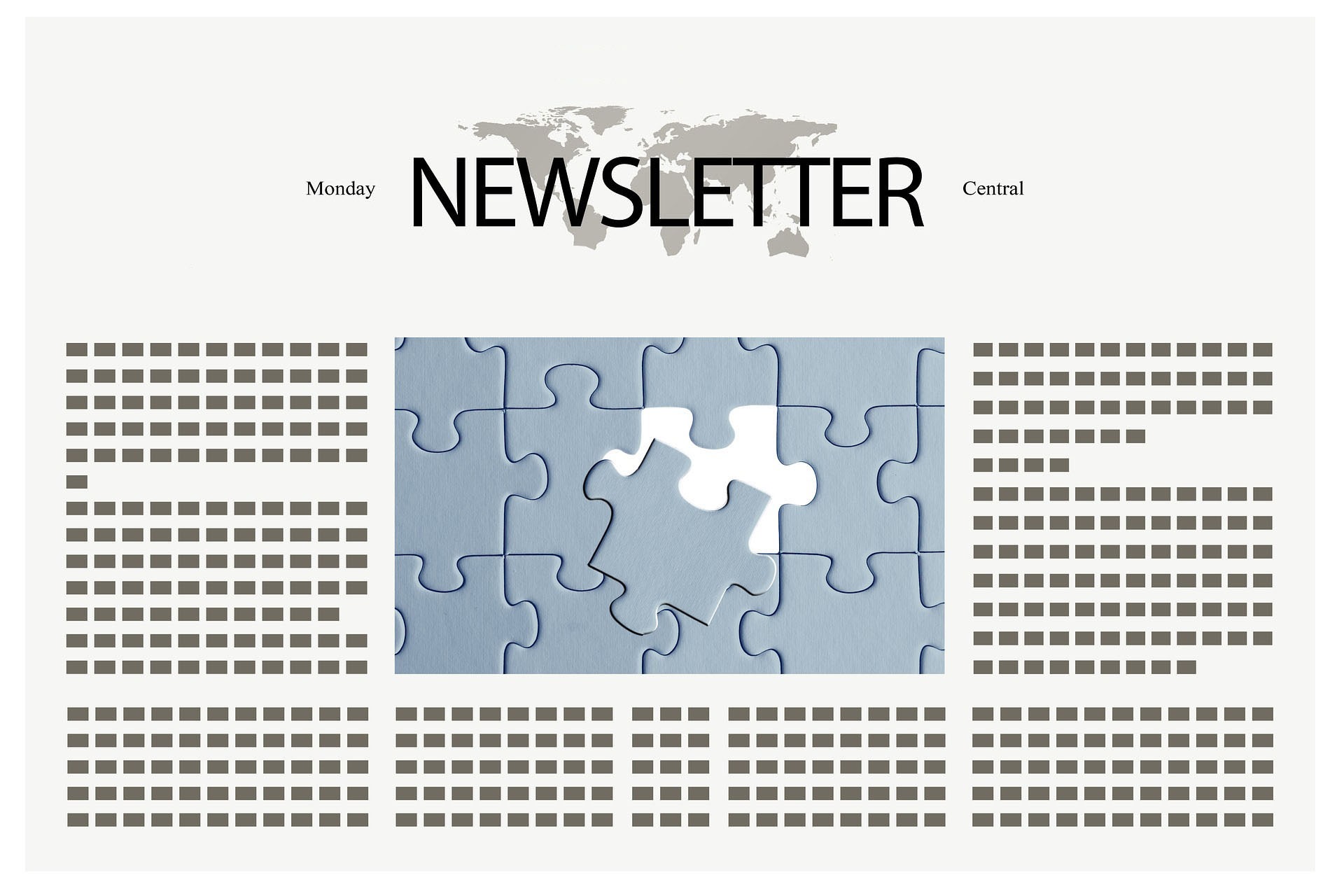
Users of the CyberSEO Pro and RSS Retriever plugins have repeatedly emphasized the need for a feature that allows the insertion of a random image from a specified directory on their server into generated posts. Previously, this requirement was met only by using Spintax in the URLs of inserted images or through custom PHP snippets (only available in CyberSEO Pro). Consequently, the need for this new feature, which is designed to select a random filename from a specified directory on the server, has become apparent.
It is important to acknowledge that while both plugins offer the ability to import images from Pixabay’s stock images, Google Image Search, and even generate completely unique images based on textual descriptions through AI technologies like Stable Diffusion and DALL-E, there are cases where these methods are insufficient. In such scenarios, it’s preferable to use random images from a personally curated collection of images, carefully selected from stock resources or created using AI services such as Midjourney. Note that each content source (feed) can have its own unique set of images.
Bearing these considerations in mind, new functionality has been introduced in CyberSEO Pro version 10.121 and RSS Retriever version 1.015. The new template shortcode %random_file[path]% is now available. This shortcode should be used with the string value path, representing the absolute path to the server folder containing your image files. You can employ it in your post template as follows:
<img src="%random_file[/var/web/data/www/mysite.com/images]%">
Or, for instance, like this:
<img src="%random_file[/var/web/data/www/mysite.com/images]%" alt="%post_title%">
In the example above, it’s implied that /var/web/data/www/mysite.com/ is the path to the root directory of your WordPress site on the server, and /images is its internal directory containing your image files. Thus, the shortcode %random_file[path]% will be replaced with the URL of a random image from this /images subdirectory.
Keep in mind that the path /var/web/data/www/mysite.com/ is used here purely for demonstration purposes. With your site, this path will be different. Most likely, you might not even know the exact subdirectory on the server where your site’s files are located. In this case, simply open the CyberSEO Pro General Settings page and find the “WordPress root directory” text field. This is the absolute path to your site’s subdirectory on the server.

You may have noticed that the image subdirectory in the %random_file[path]% shortcode is set as an absolute path on the server, but in the generated posts, images are inserted as URLs. That’s correct; the plugin automatically converts the absolute path of the image file into its corresponding URL. In this context, there’s an important nuance to be aware of. The fact is that the directory with image files can be located either within your site’s file structure or outside of it. Let’s examine both scenarios in more detail.
1. Image files located within the site’s file structure, for example:
/var/web/data/www/mysite.com/images/house.jpg
/var/web/data/www/mysite.com/images/car.png
…
In this case, when inserted into a post, they will be replaced with the following URLs:
https://www.mysite.com/images/house.jpg
https://www.mysite.com/images/car.png
…
If you enable the “Store images locally” option in the feed settings, the image files will be copied to the /wp-content/uploads folder and renamed using the name of the current WordPress post being processed.
2. Image files located outside the site’s file structure, for example:
/home/alex/pictures/house.jpg
/home/alex/pictures/car.png
…
Since this directory is located outside the website’s file structure (the server directory /home/alex/pictures/ is not accessible from the Web), the files cannot be directly converted into URL addresses. Therefore, when inserting an image into a WordPress post, the file will always be automatically copied to the /wp-content/uploads folder. After this step, the plugin will then generate its URL address and insert it into the post.
Furthermore, in the case of external files, their names will not be renamed using the name of the current WordPress post being processed. Their copies in the /wp-content/uploads folder will retain their original names – house.jpg and car.png.
Thus, by using both internal and external directories for storing image files, and by toggling the “Store images locally” option on or off, you can achieve the most suitable result for your needs. For example, you can use the same image files in different posts without creating additional copies in the /wp-content/uploads folder; you can either keep their original names or rename them to match the title of the containing post for better SEO.
Title: New Feature Allows Insertion of Random Images in WordPress Posts – Long-term Implications and Future Developments
Introduction
The article discusses the introduction of a new feature in the CyberSEO Pro and RSS Retriever plugins. This feature allows users to insert random images from a specified directory on their server into generated WordPress posts. The need for this feature arose as previous methods like using Spintax in URLs or custom PHP snippets were deemed inadequate. The article also highlights the limitations of existing methods, emphasizing the preference for personally curated collections of images.
Key Points
- Users have requested a feature to insert random images from a directory into WordPress posts.
- Importing images from external sources or generating unique images through AI technologies has limitations.
- The new functionality introduced in CyberSEO Pro and RSS Retriever allows the use of a new template shortcode, %random_file[path]%.
- The shortcode is used in post templates to dynamically insert a random image URL from the specified directory.
- The article explains how to configure the shortcode using the absolute path to the server folder containing image files.
- There are two scenarios for image file location – within the site’s file structure or outside it.
- If image files are within the site’s structure, they can be directly converted into URLs or stored locally in the /wp-content/uploads folder.
- If image files are outside the site’s structure, they are copied to the /wp-content/uploads folder before generating the URL for insertion.
- Different configurations allow users to achieve their desired results, such as reusing image files, renaming them for better SEO, etc.
Long-term Implications and Future Developments
The introduction of the new feature in CyberSEO Pro and RSS Retriever opens up possibilities for more dynamic and visually appealing content in WordPress posts. The ability to easily insert random images from a curated collection or specific directories on the server offers flexibility and customization options for content creators.
1. Improved Visual Appeal: Randomly inserting images can make posts visually engaging, capturing the attention of readers. This can lead to increased user engagement, longer time spent on posts, and ultimately, better website performance.
2. Enhanced User Experience: By using personally curated collections of images, content creators can ensure that the images align with their brand and resonate with their target audience. Randomly displayed images can also add an element of surprise and freshness to posts, keeping readers engaged and interested.
3. SEO Benefits: The option to rename image files based on the post’s title provides an opportunity for better search engine optimization (SEO). Renaming images to include relevant keywords can improve the visibility of posts in search engine rankings, potentially driving more organic traffic to the website.
4. Customization and Reusability: With the option to store images locally or use external directories, content creators can customize their image storage preferences based on their specific needs. Locally stored images enable reusability across multiple posts without creating additional copies, reducing storage space requirements and simplifying image management.
5. Integration with AI Technologies: As AI technologies like Stable Diffusion and DALL-E continue to advance, integrating the generation of unique images based on textual descriptions could further enhance the capabilities of the plugins. This would allow content creators to generate contextually relevant images on the fly, increasing the creative possibilities and reducing dependency on pre-existing image collections.
Actionable Advice
To fully leverage the new feature and maximize its benefits, consider the following actionable advice:
1. Curate an Image Collection: Build a collection of images that align with your brand and target audience. Carefully select images from stock resources or explore AI services like Midjourney to generate unique images based on textual descriptions.
2. Implement Random Image Insertion: Use the new template shortcode, %random_file[path]%, to dynamically insert random images from your curated collection or specific server directories. Experiment with different configurations to find the best fit for your content.
3. Optimize for SEO: Consider renaming image files based on post titles to improve search engine visibility. Include relevant keywords in image filenames to enhance SEO efforts and increase the chances of organic traffic generation.
4. Monitor User Engagement: Track user engagement metrics, such as time spent on posts and bounce rates, to evaluate the impact of random image insertion on reader engagement. Make adjustments based on the insights gained from these metrics to continuously improve the user experience.
5. Stay Updated with Plugin Developments: Keep an eye on future developments and updates from CyberSEO Pro and RSS Retriever. As AI technologies advance, there may be additional features or integrations with AI-powered image generation services that further enhance the capabilities of the plugins.
By following this advice and regularly optimizing your image insertion strategies, you can capitalize on the newfound flexibility offered by CyberSEO Pro and RSS Retriever, creating visually compelling, engaging WordPress posts that drive user interaction and improve your website’s performance.
